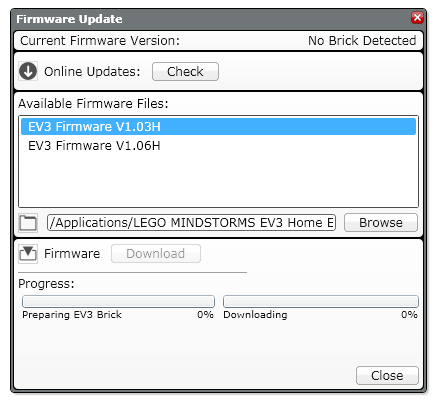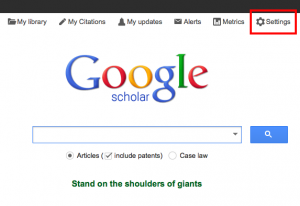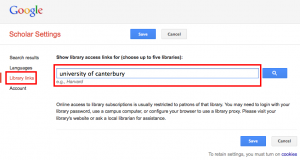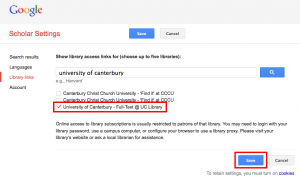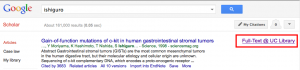Askimet is a very excellent tool and it protected me from a whopping 80.000 spam comments on my WordPress based web site. That is for October alone. Those spam comments completely filled up my SQL database beyond the point where I could repair it following these instructions.
It was a classical Catch 22. To empty the database I had to “optimize” it, which does take some additional space. Which I did not have because the database was full. Askimet has just released their 3.0.3 update which might have solved the issue. Or it could have been my webhoster’s support worker I called that finally had mercy with me and hit the optimize button on his side.
In any case, getting from a “Warning: Creating default object from empty value in wp-admin/includes/post.php on line 567” error to the conclusion that my SQL database is full due to comment spam that Askimet caught was a rather interesting journey. And it only took me two days to figure it out.